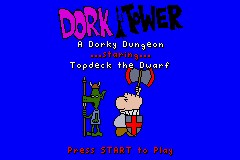


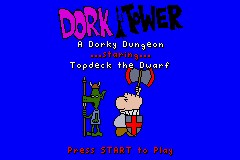


My biggest game yet! After 3DO died, I had some money saved up, and decided to take a bit of a sabatical before getting back in to the swing of job-hunting. It gave me time to work on building a detailed Nintendo Game Boy Advance game engine. However, its always easier to work if you have a goal in mind, so I decided to build my engine around a turn-based RPG (it required the least artwork). Dork Tower, a comic license I'd love to see turned in to a game, became the theme....
You can learn more about Dork Tower on my fan page or read the comic three times a week at DorkTower.com.
Over three months (March through May 2004), I improved and added to my GBA game engine, built my first attempts at Win32 tools so I could graphically build levels, and created all the artwork for the game (proof that I'm NOT an artist!) For those who are dorky enough, you can find most of the art I used for reference in the Dork20 card set and the Dork Tower Board Game....
This isn't quite an actual game yet... its missing several important pieces, including sound and any actual RPG elements (using statistics to decide combat, gaining experience), and has a few bugs. But all the pieces are here, and you can take Igor on a rampage against several different enemy critters with several types of weapons!
Getting Started
First you need an emulator (a program that allows you to play GBA games on your computer). I would suggest Boycott Advance, one of the best freeware GBA emulators out there, with both Windows and Mac versions available.
You then just need to unzip the file from the link above, run Boycott Advance, and load the ROM image (dorktwr.bin).
The Main Menu
When the game starts, you will see a title screen with a scipted animation. Hit the START button to go to the main menu.
On the main menu, use the D-pad up/down to select options. You can see a list of the game controls, load a saved game, or pick between two different game levels you can try.
Once you have chosen which game level to play, hit START, and the game will begin.
Playing the Game
If there are no enemies around, you control Topdeck, exploring for doors and treasure chests. Some doors and chests are locked, though....
If Topdeck gets close to an enemy (or you see an enemy and hit the Left Shoulder button), the game will enter turn-based combat mode. The character whose turn it is has a red marker underneith him. When it is Topdeck's turn, you can move Topdeck anywhere within the radius he can move his turn, or choose an action (see below in the "Pause Menu and Inventory" section for how to assign an action to the A or B buttons).
When the player chooses an action, a second marker appears, which the player can use to select a target for the action (using the D-pad). The marker will turn green if you can perform that action on the selected character. Hit the action button again to engage the action. You can also cancel the action (returning to the move portion of Topdeck's turn) by hitting the Right Shoulder button, or switch to a different action by hitting the other action button. A quick combat example: you have a sword assigned to the A button. It becomes Topdeck's turn, so you move him next to an enemy character and hit the A button. You then use the D-pad to select the enemy, and hit the A button again to attack.
If you want to give up your turn without performing an action, you can hit the Left Shoulder button.
Pause Menu and Inventory
You can pause the game at any time by hitting the START or SELECT buttons. The START button brings up the Pause Menu, while the SELECT button brings up Topdeck's inventory.
From the Pause Menu, you can also reach Topdeck's inventory, as well as save your game or quit playing.
From Topdeck's inventory, you can select items to the A and B action buttons. Select the item you want to assign (using the D-pad), and then hit the button (A or B) you want to assign it to. You can then use that item in the game. There are only two types of items that can be assigned to buttons right now: Weapons and Potions. Topdeck uses weapons in turn-based combat, while potions currently just display a message if Topdeck drinks them.
Enemies
There are three enemies (so far) that you will encounter in this Dorky Adventure:
Items
There are lots of different items you can find in treasure chests scattered throughout the two game levels. Only some of them currently do anything, though....
Future Plans
There are a number of things I'd like to add:

All artwork and characters used in this game are © 2004 by John Kovalic.